Can you program LED light strips? Yes, absolutely! Programming LED light strips allows you to create dynamic lighting effects, custom animations, and personalized ambiances for any space. This guide will walk you through the exciting world of DIY LED lighting and how to bring your programmable LEDs to life. Whether you’re a beginner or have some experience, we’ll cover everything from basic wiring to advanced control.
This article will delve into how to program LED light strips, exploring the hardware you’ll need, the software to use, and the techniques for creating stunning visual displays. We’ll specifically look at Arduino LED strips, WS2812B programming, addressable LED control, and how to achieve this with platforms like ESP32 LED control.
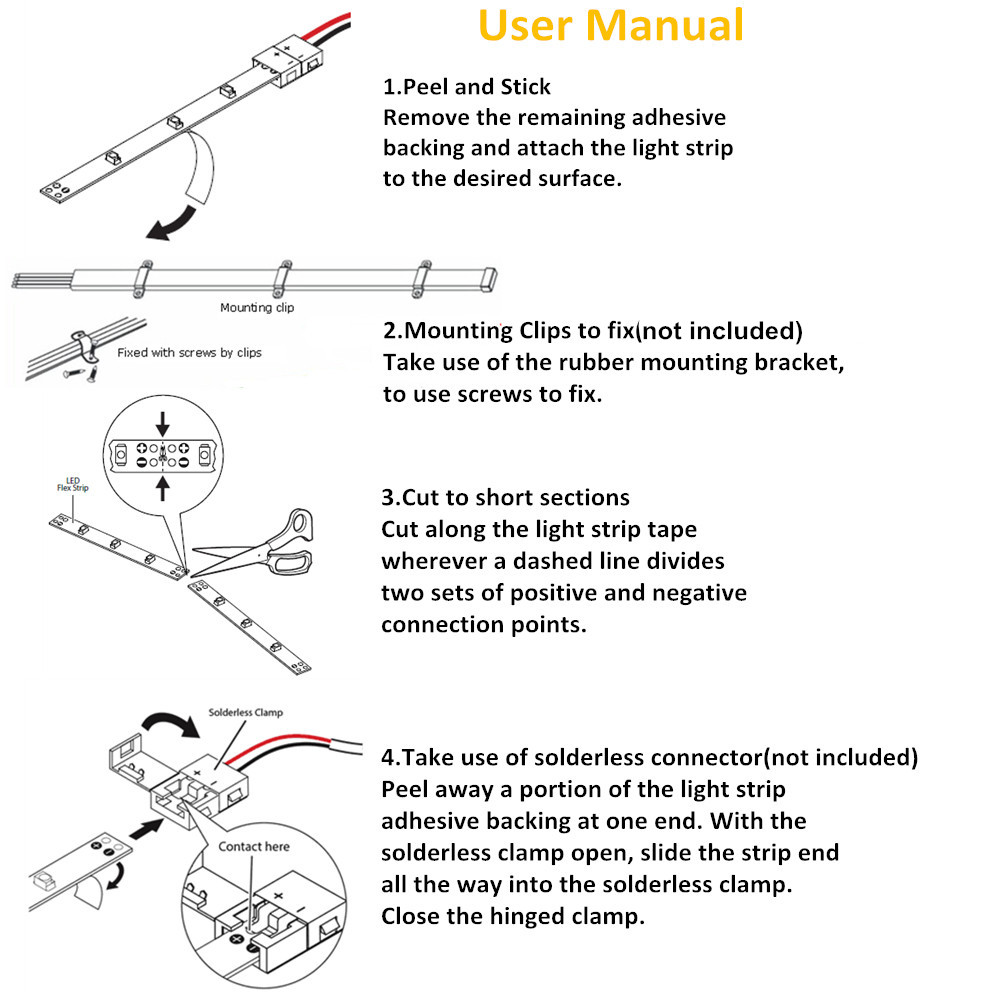
Image Source: i.led-lights.com
Getting Started: What You Need to Know
Before we dive into programming, it’s crucial to understand the basics of LED strips and the components involved in controlling them.
Types of LED Strips
Not all LED strips are created equal. The type of strip you choose will dictate how you program it.
- Non-Addressable LED Strips (Analog): These strips have a single color or a set of colors that all light up simultaneously. You can control their brightness and color (if RGB) using simple controllers. Programming them involves basic on/off, dimming, and color changes, but not individual LED control.
- Addressable LED Strips (Digital): These are the stars of the show for custom programming. Each LED on the strip has its own tiny integrated circuit (IC), allowing you to control each LED independently. This means you can create intricate patterns, gradients, and animations. Popular examples include WS2812B, WS2811, and APA102 strips.
Core Components for Programming LED Strips
To program digital LED strips, you’ll need a few key components:
- Programmable LED Strip: As mentioned, choose an addressable strip like the WS2812B. These are widely available and well-supported by development platforms.
- Microcontroller: This is the “brain” of your project. It sends instructions to the LED strip.
- Arduino Boards: Excellent for beginners and many intermediate projects. They are easy to use and have a vast community. Arduino LED strips projects are very common.
- ESP32/ESP8266 Boards: These are powerful microcontrollers with built-in Wi-Fi and Bluetooth. They are fantastic for projects that require internet connectivity or wireless control, making ESP32 LED control a popular choice for smart home integrations or remote-controlled lighting.
- Power Supply: LED strips draw power. You’ll need a power supply that can provide enough voltage (usually 5V or 12V) and amperage for the number of LEDs you’re using. It’s crucial to provide adequate power to avoid flickering or dimming.
- Wiring and Connectors: You’ll need wires, connectors (like JST connectors), and potentially solder to connect everything. Proper LED strip wiring is essential for reliable operation.
- Software/IDE: You’ll write your code in an Integrated Development Environment (IDE) and upload it to your microcontroller. For Arduino, this is the Arduino IDE. For ESP32, you can also use the Arduino IDE with ESP32 board support, or other environments like PlatformIO.
Deciphering LED Strip Wiring
Correct LED strip wiring is the first step to successful programming. Addressable LED strips typically have three main wires:
- 5V or 12V (Power): Connects to the positive (+) terminal of your power supply.
- GND (Ground): Connects to the negative (-) terminal of your power supply.
- Data (DI or DIN): This is the signal wire that carries the instructions from your microcontroller to the LED strip.
Connecting to a Microcontroller
The data pin of the LED strip connects to a digital output pin on your microcontroller.
- Arduino: You can use almost any digital pin. Pin 6 is often recommended for WS2812B strips due to its association with the FastLED library.
- ESP32: Similar to Arduino, you can use various digital pins. Pin 4 is a common choice.
Power Considerations
- Voltage: Ensure your power supply voltage matches your LED strip (e.g., 5V for WS2812B).
- Amperage: Each LED can draw up to 60mA (for full white brightness). Calculate the total current needed:
(Number of LEDs) * 60mA. Always use a power supply with a higher amperage rating than you calculate, leaving some headroom. For example, if you have 100 LEDs, you might need at least 100 * 0.06A = 6A, so a 7A or 10A power supply would be suitable. - Power Injection: For long runs of LED strips (more than 1-2 meters), you might need to “inject” power at multiple points along the strip to maintain consistent brightness. This involves connecting additional wires from your power supply to the strip’s power and ground terminals at different locations.
Table 1: Common LED Strip Pinouts
| Signal | WS2812B (Example) | Function | Connects To (Microcontroller) |
|---|---|---|---|
| 5V / VCC | 5V | Power input | Power Supply (+) |
| GND | GND | Ground | Power Supply (-) |
| Data In | DI / DIN | Signal for controlling LEDs | Digital Pin on Microcontroller |
| Data Out | DO / DOUT | Signal output to the next strip segment | (If chaining strips) |
Fathoming WS2812B Programming
The WS2812B is a popular choice for addressable LED control. It integrates a small controller IC within each LED package. This IC handles receiving data and controlling the R, G, and B components of the LED.
How WS2812B Data Works
WS2812B uses a specific timing protocol to receive data. Each bit is represented by a pulse width. A “1” is a longer pulse, and a “0” is a shorter pulse. The data is sent in a serial stream, with each LED reading its own data packet and then passing the rest of the data along to the next LED in the chain.
Libraries for WS2812B Programming
Manually generating the precise timing signals can be complex. Fortunately, libraries abstract this complexity.
- FastLED: This is one of the most powerful and popular libraries for controlling addressable LEDs, including WS2812B. It offers a wide range of functions for controlling colors, brightness, and creating animations. It’s highly optimized for performance.
- Adafruit NeoPixel Library: Another excellent and widely used library, particularly if you’re already in the Adafruit ecosystem. It’s also very capable and easy to get started with.
Your First WS2812B Program (using FastLED on Arduino)
Let’s create a simple program to turn all LEDs red.
Prerequisites:
- Arduino IDE installed.
- FastLED library installed in your Arduino IDE (Sketch > Include Library > Manage Libraries… then search for “FastLED”).
- Your WS2812B strip wired to your Arduino (e.g., 5V to Arduino 5V, GND to Arduino GND, Data In to Arduino Pin 6).
- Your LED strip powered by an external 5V power supply. Important: Do not power the LED strip directly from the Arduino’s 5V pin, as it can draw too much current and damage the Arduino.
#include #define NUM_LEDS 60 // Number of LEDs in your strip #define LED_PIN 6 // The digital pin connected to the data input of the strip #define BRIGHTNESS 50 // Set to a lower value initially for safety // Define the type of LED strip you are using. // For WS2812B, it’s WS2812B. For WS2811, it’s WS2811. #define LED_TYPE WS2812B CRGB leds[NUM_LEDS]; // Array to hold the color data for each LED void setup() { // Initialize the FastLED library. // It requires the LED type, the data pin, and the color order. // Common color orders for WS2812B are GRB, RGB, etc. // If your colors are wrong (e.g., green when you set red), try changing GRB to RGB. FastLED.addLeds(leds, NUM_LEDS); // Set overall brightness. FastLED.setBrightness(BRIGHTNESS); // Clear the LEDs to off initially. FastLED.clear(); FastLED.show(); // Send the data to the strip } void loop() { // Set all LEDs to red. // You can use CRGB::Red, CRGB::Green, CRGB::Blue, or custom RGB values. // For example, CRGB(255, 0, 0) is also red. fill_solid(leds, NUM_LEDS, CRGB::Red); // Send the updated LED data to the strip. FastLED.show(); // You can add a delay here if you want to keep the color for a while, // or remove it if you want to change the color in the next loop iteration. // delay(1000); // Keep it red for 1 second }
This basic code will light up your entire strip in red. From here, you can explore different colors and effects.
Crafting Custom LED Animations
The real power of programmable LEDs comes from creating dynamic patterns and custom LED animations. This is where libraries like FastLED shine.
Color Palettes
FastLED includes a powerful color palette system. Palettes are arrays of colors that you can use to create smooth color transitions and interesting effects.
- Predefined Palettes: FastLED has several built-in palettes, like Rainbow, Cloud, Lava, and Ocean.
- Custom Palettes: You can define your own palettes by specifying a sequence of colors.
Example: Cycling through a Rainbow Palette
#include #define NUM_LEDS 60 #define LED_PIN 6 #define BRIGHTNESS 50 #define LED_TYPE WS2812B CRGB leds[NUM_LEDS]; // Define a color palette CRGBPalette16 currentPalette; void setup() { FastLED.addLeds(leds, NUM_LEDS); FastLED.setBrightness(BRIGHTNESS); } void loop() { // Select the “Rainbow” palette from FastLED’s built-in palettes. currentPalette = RainbowColors_p; // Cycle through the palette. // We use beatsin8 to create a smooth oscillation for the color index. // The second argument (16) is the range of the palette to use (0-255). // The third argument (7) is a multiplier for the speed. CRGB color = ColorFromPalette(currentPalette, beatsin8(7, 0, 255), 255); // Fill the entire strip with this color. fill_solid(leds, NUM_LEDS, color); // Show the LEDs. FastLED.show(); }
Other Animation Techniques
- Chasers: This effect involves a single LED or a group of LEDs moving along the strip, creating a “chasing” light. You can control the speed, color, and trailing effect.
- Sparkles: Randomly flashing LEDs for a twinkling effect.
- Color Blending: Smoothly transitioning colors from one LED to another.
- Sound Reactivity: With the addition of a microphone and an analog-to-digital converter (ADC), you can make your LEDs react to music or sound.
Using ESP32 for Advanced Control
The ESP32 LED control opens up possibilities for Wi-Fi and Bluetooth connectivity. You can:
- Control via Web Interface: Host a small web server on the ESP32 that allows you to change colors, patterns, and brightness from any device on your Wi-Fi network.
- Control via Mobile App: Use Bluetooth or Wi-Fi to communicate with a custom mobile app.
- Integrate with Smart Home Systems: Connect your LED strips to platforms like Home Assistant, Google Home, or Amazon Alexa.
To use the ESP32 with FastLED, you’ll need to install the ESP32 board support in the Arduino IDE. Then, the FastLED library works similarly, but you might need to adjust pin definitions and power handling if using the ESP32’s onboard power regulators.
Exploring LED Strip Effects
Beyond basic animations, you can create a vast array of LED strip effects.
Common LED Strip Effects
- Solid Colors: Simple, but you can set individual LEDs to different solid colors for gradients.
- Fades: Smoothly transition between colors or brightness levels.
- Strobe Effects: Rapidly flash LEDs on and off.
- Color Waves: A smooth, flowing wave of color moving along the strip.
- Rainbow Cycle: A continuous loop of the rainbow colors.
- Bouncing Dots: LEDs that appear to bounce along the strip.
- Theater Chase: A pattern of lit LEDs followed by dark LEDs, moving along the strip.
Creating Complex Effects
To create more complex effects, you often need to manage the state of each LED individually and update it over time.
- Animation Loops: Break down your animation into distinct frames or states and transition between them.
- State Machines: For more intricate sequences, you can implement state machines where the LEDs are in different modes or sequences.
- Easing Functions: Use mathematical functions (like sine waves) to control the speed and flow of animations, making them look more natural.
Example: Theater Chase Effect
This example demonstrates a classic “theater chase” effect.
#include #define NUM_LEDS 60 #define LED_PIN 6 #define BRIGHTNESS 50 #define LED_TYPE WS2812B CRGB leds[NUM_LEDS]; void setup() { FastLED.addLeds(leds, NUM_LEDS); FastLED.setBrightness(BRIGHTNESS); } void loop() { // Theater chase effect // The ‘j’ variable controls the position of the chasing lights. // The ‘%’ operator wraps ‘j’ around the number of LEDs, creating a loop. for (int j = 0; j < NUM_LEDS; j++) { // Turn all LEDs off first. fill_solid(leds, NUM_LEDS, CRGB::Black); // Turn on the LED at position 'j'. // Use CRGB::Red for a simple red chase. leds[j] = CRGB::Red; // Show the updated strip. FastLED.show(); // Add a small delay to control the speed of the chase. // Increase the delay to slow it down, decrease to speed it up. delay(50); // Adjust this value for desired speed } // Optional: Add a delay after the chase completes before restarting // delay(500); }
LED Strip Drivers and Control ICs
While WS2812B has an IC built into each LED, other systems might use separate LED strip drivers. These drivers are often integrated chips or modules that manage the power and data signals for multiple LEDs or LED channels.
How Drivers Work
- Current Limiting: Drivers can regulate the current flowing to the LEDs, protecting them from damage.
- PWM Control: Pulse Width Modulation (PWM) is used to control the brightness of individual LEDs or groups of LEDs.
- Data Buffering: Some drivers can buffer incoming data, allowing for smoother transitions and reducing the load on the microcontroller.
Examples of LED Drivers
- WS2811: Similar to WS2812B but with data and clock lines separated, allowing for higher refresh rates and different connection methods.
- APA102 (DotStar): Uses a clock line in addition to data, which enables much faster data transfer and makes them more robust to timing variations. This can be beneficial for very fast animations or when using less precise microcontrollers.
- Shift Registers (e.g., 74HC595): For simpler LED strips or applications where you only need basic control (like turning on/off groups of LEDs), shift registers can be used with microcontrollers to expand the number of output pins.
When working with advanced addressable LED control, understanding the specific driver IC on your chosen strip is key. Libraries like FastLED often have support for various driver types.
Troubleshooting Common Issues
Even with careful planning, you might encounter problems. Here are some common issues and solutions:
| Problem | Possible Cause | Solution |
|---|---|---|
| LEDs flicker or don’t light up | Insufficient power | Ensure your power supply provides enough amperage. Try a higher-rated power supply. Check all connections for looseness. |
| Incorrect wiring (power/ground reversed) | Double-check your wiring. Reversed polarity can damage LEDs. | |
| Loose data connection | Ensure the data wire is securely connected. | |
| Colors are wrong (e.g., green instead of red) | Incorrect color order in code (e.g., GRB vs. RGB) | Change the color order in your FastLED.addLeds() call (e.g., RGB instead of GRB). |
| LED strip type mismatch | Verify you are using the correct LED_TYPE macro for your strip (e.g., WS2812B, WS2811). |
|
| Only the first few LEDs work | Insufficient power injection for long strips | For strips longer than 1-2 meters, inject power at multiple points. Connect additional 5V and GND wires from your power supply to the middle or end of the strip. |
| Data signal degradation | Ensure the data wire is kept short and shielded if possible. Using a level shifter might be necessary if your microcontroller is 3.3V and your strip is 5V. | |
| Microcontroller resets or behaves erratically | Power draw from LEDs affecting microcontroller | Power the LED strip and the microcontroller from separate power supplies, but ensure their grounds are connected. Avoid powering the LED strip directly from the microcontroller’s 5V pin. |
| Code doesn’t compile or upload | Missing libraries | Make sure you have installed all necessary libraries (e.g., FastLED, Adafruit NeoPixel) in your Arduino IDE. |
| Incorrect board selected | Ensure you have selected the correct board (e.g., “Arduino Uno”, “NodeMCU ESP32”) in the Arduino IDE’s Tools > Board menu. |
Frequently Asked Questions (FAQ)
Q1: Do I need to solder to program LED strips?
A1: While some LED strips come with pre-attached connectors, soldering is often required for a secure and reliable connection, especially for power and data wires. However, you can use solderless connectors for some applications, though they might be less robust.
Q2: What’s the maximum number of LEDs I can control?
A2: The practical limit depends on your microcontroller’s memory, processing power, and the available libraries. For typical Arduino boards (like Uno), you might be limited to a few hundred LEDs due to memory constraints. ESP32 boards, with more RAM, can handle thousands of LEDs. FastLED is highly optimized and can manage large numbers efficiently.
Q3: Can I control LED strips with my voice?
A3: Yes! By using an ESP32 or ESP8266, you can connect your LED strips to your Wi-Fi network. You can then integrate them with voice assistants like Google Assistant or Amazon Alexa via services like IFTTT or by setting up your own local integration with platforms like Home Assistant.
Q4: Is it safe to power LED strips from the Arduino?
A4: Generally, no. Most microcontrollers, including Arduino and ESP32, have limited current output from their 5V or 3.3V pins. LED strips, especially when at full brightness, can draw significant current. Always use an external power supply rated for the total current your LED strip will consume. Connect the grounds of the microcontroller and the external power supply together.
Q5: How do I make my own custom LED animations?
A5: This involves writing code that defines the behavior of each LED over time. You can use libraries like FastLED to set colors, create patterns, and implement animation logic. Experiment with different color palettes, timing functions, and pixel manipulation to create unique effects.
Conclusion
Programming LED light strips opens up a world of creative possibilities for DIY LED lighting. Whether you’re aiming for subtle ambient lighting or vibrant, dynamic displays, mastering addressable LED control with platforms like Arduino and ESP32 will empower you. By understanding LED strip wiring, choosing the right libraries for WS2812B programming, and experimenting with various LED strip effects, you can transform any space with personalized, responsive lighting. So, grab your components, dive into the code, and unlock the full potential of your programmable LEDs!
